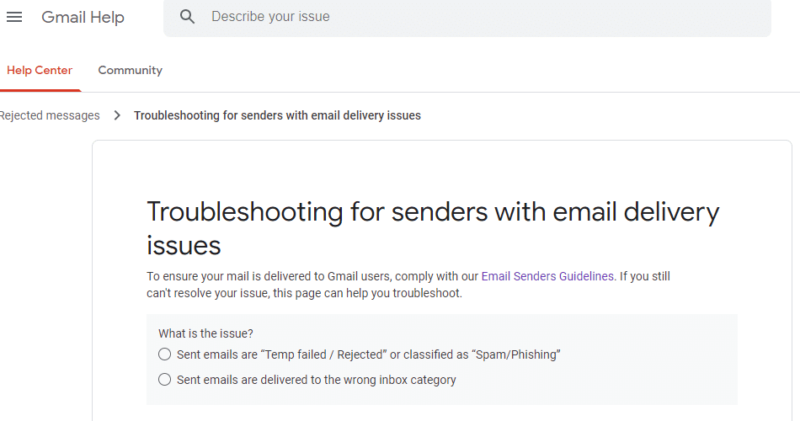Is Gmail blocking your emails?
Is Gmail blocking your emails?
Frustrating, I know.
Your contact forms are not working, your customers want a response, and you have better things to do than fight with Gmail’s spam filtering.
Worse, you have no idea why this happened. As far as you know, nothing has changed. Gmail was working yesterday – what happened?
I am about to share with your the process we use to remove server IPs from Gmail’s blacklist. If you follow this process, you can remove your server’s IP from Gmail’s Blacklist.
Gmail Blacklist or Spam Box?
First, make sure you have a blacklist problem. If Gmail is blacklisting your server’s IP, their servers send one of these bounce messages:
421-4.7.0 unsolicited mail originating from your IP address. To protect ourn421-4.7.0users from spam, mail sent from your IP address has been temporarily 21-4.7.0 rate limited. Please visit http://www.google.com/mail/help/bulk_mail.n421 4.7.0 html to review our Bulk Email Senders Guidelines. l41si55243084eef.158 - gsmtp
or
Remote host said: 550-5.7.1 Our system has detected an unusual rate of unsolicited mail originating from your IP address. To protect our users from spam, mail sent from your IP address has been blocked. Please visit http://www.google.com/mail/help/bulk_mail.html to review our Bulk Email Senders Guidelines.</pre Gmail sends these messages when you are blacklisted; they do not send any notices regarding spam box placement.
This process is for blacklist issues not spam box placement issues.
Gmail Blacklist Removal Instructions
1. Why is Gmail Blocking My Emails?
Before you can fix a problem, you have to understand the problem. This is where you have to be a detective and identify why Gmail is blocking your emails. You must stop the email behavior triggering the Gmail blacklist or your IP will not be removed.
You may say, “But, I’m not a spammer!” Gmail says, “Well, you look like one.”.
Generally, Gmail blocks your email for one of several reasons.
- You are sending large volumes of email.
- There are sudden changes in email volume.
- You are sending emails to “spam trap” addresses.
- You are sending email to unknown users.
- One of the important email blacklist includes your server’s IP address.
- Gmail users mark your emails as spam.
- You are using a new IP address to send emails.
- You have incomplete or incorrect DNS records.
- Failing Email Authentications
You need to review your email server’s logs for the issue above. You have to stop the behavior that triggered the Gmail block. If you don’t, your IP will not be removed.
We suspect Gmail takes signals from the public blacklists. I recommend you check your server’s IPs on these lists before processing a removal request at Gmail.
- pbl.spamhaus.org – This blacklist includes dynamic and non-mail server IP ranges.
- sbl.spamhaus.org – This blacklist includes emails that Spamhaus has identified as spam.
- xbl.spamhaus.org – This blacklist includes spambots.
- cbl.abuseat.org – This blacklist includes emails sent to spam traps or reported by their users as spam
If you find your IP on these lists, you likely have spam originating from your server. You need to find and stop the spam. Once you’ve stopped the spamming, request that the blacklist remove your IP. For the blacklists above, removal is usually automatic.
The #1 reason for Gmail blacklisting your server is a security breach, either a compromised user account or web application that is sending spam.
Security issues are the most common reason for blacklist inclusion. So before, you request removal be sure to:
- Review server logs to understand when the block first appeared.
- Examine email sending behavior that may appear similar to a spam bot.
- Check for compromised user accounts sending spam.
- Check for compromised web applications sending spam.
If you do not find any security issues, you may want to check for:
- Changes in email volume.
- Changes in sending IP address.
- Users auto-forwarding to Gmail.
Once you are certain the spamming behavior has stopped, you can then prepare to submit a request to remove your IP from Gmail’s blacklist.
2. Authenticate Your Email
Gmail expects you to use authenticated email. Your email should have these DNS records:
- DKIM
- SPF
- DMARC
If you are not using SPF and DKIM, you should enable those before submitting your blacklist removal request. (If you’ve never heard of these, see DNS Records Every Email Marketer Must Know).
In addition to email authentication, I recommend your server has a valid hostname and PTR (reverse DNS) record Lastly, I recommend a DMARC policy, even if set to none.
Don’t trust your host.
Many web hosts break DKIM because they use smarthost relays that do not sign messages properly. I have seen other hosts and DNS providers break DKIM by inserting line breaks or truncating the TXT records.
3. Follow Gmail’s Best Practices
Gmail block emails if you include links to known spam sources or sites in your emails. Affiliate programs and third-party email marketing tools can trigger domain reputation issues. If you have a low domain reputation, Gmail may block both your domain and your IP address.
If you are sending large volumes of email, I recommend you review Gmail’s Sender Guidelines.
Gmail’s Postmaster Tools provides metrics on reputation, spam rate, feedback loop, and other parameters that can help you identify and fix delivery or spam filter issues. I highly recommend you enroll in those services.
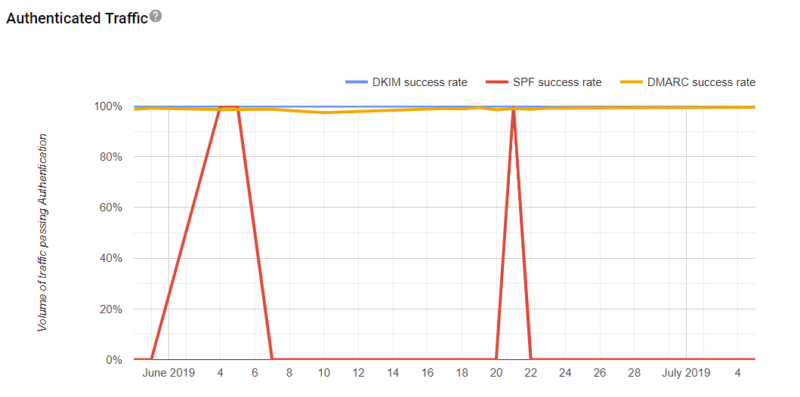
4. Submit Gmail Blacklist Removal Form
If you have fixed the delivery and email authentication issues, Gmail usually removes your IP from their blacklist in 3-5 days. After 5 days, if you can still not email Gmail, you may need to contact Gmail support using this form.
You must answer no to most questions to get to the Sender Contact Form as shown above. If you answer yes, they will just tell you to wait.
Gmail does not send any feedback from this form. After submission, you have to monitor your email delivery. They ask you not to submit the form more than once every two weeks.
In our experience, submitting the form more than once a week does not speed up the removal process.
5. Waiting on the Gmail Blacklist Removal
After submitting the blacklist removal form, you have to wait. Gmail does not send any feedback on the removal request. I recommend you try emailing the same account each day, using the same message. Pay attention to the rejection notice to see if the reason changes.
I recommend monitoring SenderScore, public blacklists, and postmaster tools for changes. In cases of web compromises, the attackers may have included backdoors, permitting them to launch new spam attacks.
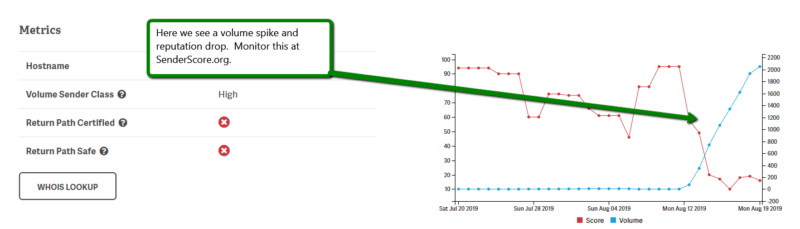
6. Get Removed from Gmail’s Blacklist
Usually, one week is enough time to process a removal. If you cannot email Gmail after a week, there may be other email problems. I would review your sending behavior, email server logs, and DNS again. If you find no issues, you may have to dig deeper.
In some exploits, spammers include an SMTP server in their kit. They do this to send emails directly, bypassing your system’s logs. These attacks are hard to identify and often require detailed analysis of network traffic.
Useful Tools & References:
Gmail Blacklist Error Codes
Here are some other codes you may see. Any of the 400 and 500-series errors indicate an email delivery issue at Gmail.
| 421, “4.4.5”, Server busy, try again later. |
| 421, “4.7.0”, IP not in whitelist for RCPT domain, closing connection. |
| 421, “4.7.0”, Our system has detected an unusual rate of unsolicited mail originating from your IP address. To protect our users from spam, mail sent from your IP address has been temporarily blocked. Review our Bulk Senders Guidelines. |
| 421, “4.7.0”, Temporary System Problem. Try again later. |
| 421, “4.7.0”, TLS required for RCPT domain, closing connection. |
| 421, “4.7.0”, Try again later, closing connection. This usually indicates a Denial of Service (DoS) for the SMTP relay at the HELO stage. |
| 450, “4.2.1” The user you are trying to contact is receiving mail too quickly. Please resend your message at a later time. If the user is able to receive mail at that time, your message will be delivered. For more information, review this article. |
| 450, “4.2.1”, The user you are trying to contact is receiving mail at a rate that prevents additional messages from being delivered. Please resend your message at a later time. If the user is able to receive mail at that time, your message will be delivered. For more information, review this article. |
| 450, “4.2.1”, Peak SMTP relay limit exceeded for customer. This is a temporary error. For more information on SMTP relay limits, please contact your administrator or review this article. |
| 451, “4.3.0”, Mail server temporarily rejected message. |
| 451, “4.3.0”, Multiple destination domains per transaction is unsupported. Please try again. |
| 451, “4.4.2”, Timeout – closing connection. |
| 451, “4.5.0”, SMTP protocol violation, see RFC 2821. |
| 452, “4.2.2”, The email account that you tried to reach is over quota. Please direct the recipient to this article. |
| 452, “4.5.3”, Domain policy size per transaction exceeded, please try this recipient in a separate transaction. This message means the email policy size (size of policies, number of policies, or both) for the recipient domain has been exceeded. |
| 452, “4.5.3”, Your message has too many recipients. For more information regarding Google’s sending limits, review this article. |
| 454, “4.5.0”, SMTP protocol violation, no commands allowed to pipeline after STARTTLS, see RFC 3207. |
| 454, “4.7.0”, Cannot authenticate due to temporary system problem. Try again later. |
| 454, “5.5.1”, STARTTLS may not be repeated. |
| 501, “5.5.2”, Cannot Decode response. |
| 501, “5.5.4”, HELO/EHLO argument is invalid, please review this article. |
| 502, “5.5.1”, Too many unrecognized commands, goodbye. |
| 502, “5.5.1”, Unimplemented command. |
| 502, “5.5.1”, Unrecognized command. |
| 503, “5.5.1”, “EHLO/HELO first. |
| 503, “5.5.1”, MAIL first. |
| 503, “5.5.1”, RCPT first. |
| 503, “5.7.0”, No identity changes permitted. |
| 504, “5.7.4”, Unrecognized Authentication Type. |
| 530, “5.5.1”, Authentication Required. Learn more here. |
| 530, “5.7.0”, Must issue a STARTTLS command first. |
| 535, “5.5.4”, Optional Argument not permitted for that AUTH mode. |
| 535, “5.7.1”, Application-specific password required. Learn more here. |
| 535, “5.7.1”, Please log in with your web browser and then try again. Learn more here. |
| 535, “5.7.1”, Username and Password not accepted. Learn more here. |
| 550, “5.1.1”, The email account that you tried to reach does not exist. Please try double-checking the recipient’s email address for typos or unnecessary spaces. For more information, review this article. |
| 550, “5.2.1”, The email account that you tried to reach is disabled. |
| 550, “5.2.1”, The user you are trying to contact is receiving mail at a rate that prevents additional messages from being delivered. For more information, review this article. |
| 550, “5.4.5”, Daily sending quota exceeded. Learn more here. |
| 550, “5.4.5”, Daily SMTP relay limit exceeded for user. For more information on SMTP relay sending limits please contact your administrator or review this article. |
| 550, “5.7.0”, Mail relay denied. |
| 550, “5.7.0”, Mail Sending denied. This error occurs if the sender account is disabled or not registered within your G Suite domain. |
| 550, “5.7.1”, Email quota exceeded. |
| 550, “5.7.1”, Invalid credentials for relay. |
| 550, “5.7.1”, Our system has detected an unusual rate of unsolicited mail originating from your IP address. To protect our users from spam, mail sent from your IP address has been blocked. Review our Bulk Senders Guidelines. |
| 550, “5.7.1”, Our system has detected that this message is likely unsolicited mail. To reduce the amount of spam sent to Gmail, this message has been blocked. For more information, review this article. |
| 550, “5.7.1”, The IP you’re using to send mail is not authorized to send email directly to our servers. Please use the SMTP relay at your service provider instead. For more information, review this article. |
| 550, “5.7.1”, The user or domain that you are sending to (or from) has a policy that prohibited the mail that you sent. Please contact your domain administrator for further details. For more information, review this article. |
| 550, “5.7.1”, Unauthenticated email is not accepted from this domain. |
| 550, “5.7.1”, Daily SMTP relay limit exceeded for customer. For more information on SMTP relay sending limits please contact your administrator or review this article. |
| 552, “5.2.2”, The email account that you tried to reach is over quota. |
| 552, “5.2.3”, Your message exceeded Google’s message size limits. Please review our size guidelines. |
| 553, “5.1.2”, We weren’t able to find the recipient domain. Please check for any spelling errors, and make sure you didn’t enter any spaces, periods, or other punctuation after the recipient’s email address. |
| 554, “5.6.0”, Mail message is malformed. Not accepted. |
| 554, “5.6.0”, Message exceeded 50 hops, this may indicate a mail loop. |
| 554, “5.7.0”, Too Many Unauthenticated commands. |
| 555, “5.5.2”, Syntax error. |
Postmaster Tools
Google’s Postmaster Tools allows you to monitor and track your email repuatiion at Gmail. I highly recommend you sign up. The tools help you track delivery errors, domain reputation and more. This feedback can be essential to Gmail Blacklist removal.
ReturnPath’s Sender Score
Checking your Sender Score can provide insights into email delivery. Watch out for email volume spikes or a volume higher than what you would expect.